
Originally Posted by
Eric Page

If you're willing to do a little setup shenanigans, you can eliminate this problem in Apple devices. Unlike Windows computers, iOS doesn't allow users to see or edit the list of Wi-Fi networks that it has connected to in the past, nor can you globally turn off automatically joining known networks. You can, however, completely reset the list of known networks, so it won't try to join the Wi-Fi at every McDonalds or Starbucks you fly over.
Here's how:
1. Be sure you know the SSID and password for the WiFi network(s) you want the device to connect to (home and office Wi-Fi, EFIS, ADS-B unit, etc.), as you'll need to reenter them later.
2. Go to Settings > General > Reset > Reset Network Settings to delete the list of known networks.
3. Go to Settings > Wi-Fi and scroll to the bottom. Ensure that "Ask to Join Networks" is turned off.
4. Still in Settings > Wi-Fi, reconnect to your desired Wi-Fi network. You'll need to reestablish the connection to each network you use regularly.
There are two ways to prevent this problem from reoccurring, and both require some diligence to remember, as both must be done while the network is within range of the device.
Method 1: Change the setting for automatic connection. In Settings > Wi-Fi, find the network you want to prevent from connecting automatically in the list of available networks. Tap the blue "i" in a circle to the right of the network name. Turn "Auto-join" off. This method preserves any password that's required to join the network, but stops automatic connection.
Method 2: Make the device forget the network. In Settings > Wi-Fi, find the network you want to forget (probably the one your device is connected to, at the top, with a blue check-mark to the left). Tap the blue "i" in a circle to the right of the network name. Tap "Forget This Network." This method deletes the network from memory entirely.


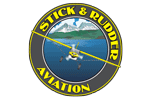
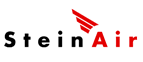













 Reply With Quote
Reply With Quote